Accessing and Logging In at a Ricoh SOP - 2nd Gen.
This document describes YSoft SafeQ Embedded Terminal for a Ricoh SOP - 2nd Gen. for authentication.
Logging in with a PIN
Enter your PIN.
Tap Login.
Logging in with a username/password
Enter your username.
Enter your password.
Tap Login.
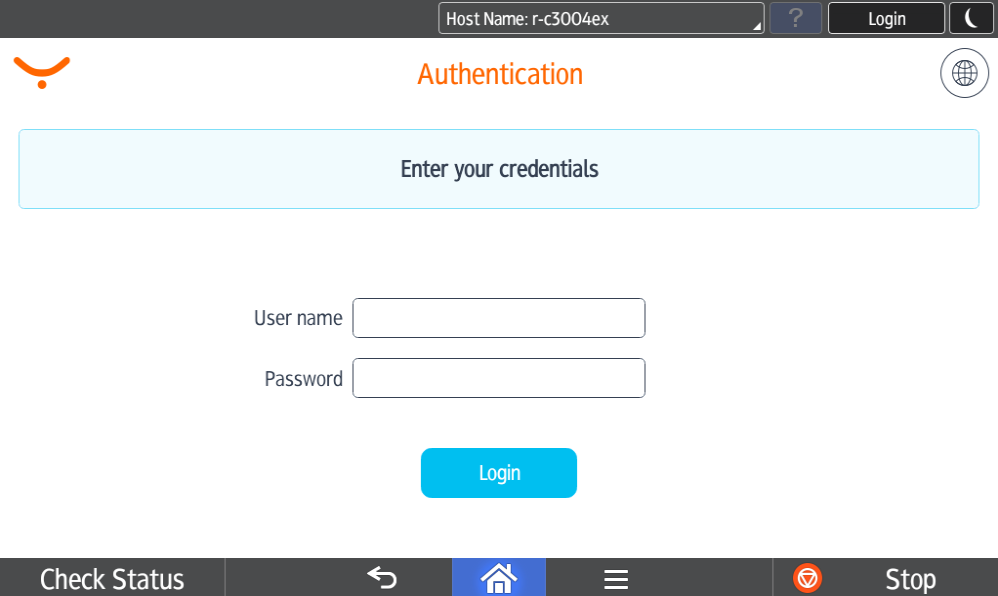
Logging in with a card
Put your card on the reader attached to the printer.
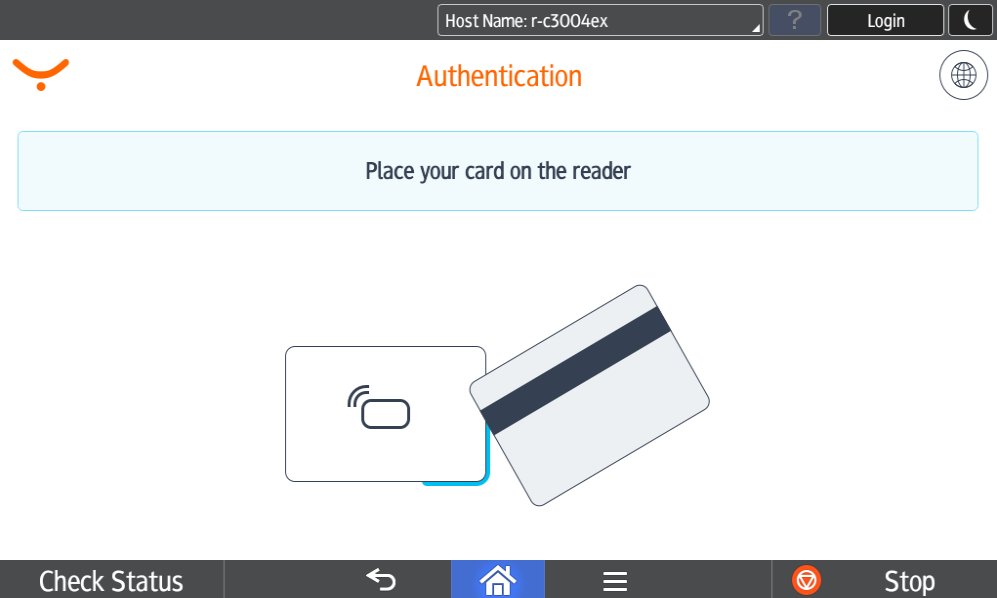
In case that another user is logged in, you will log him/her out by placing your card to the card reader. If you want to log in yourself, place your card once again to the card reader.
Logging in with a card or a PIN
Put your card on the reader attached to the printer or enter your PIN and tap Login.
Logging in with a card or a username/password
Put your card on the reader attached to the printer or enter your username/password and tap Login.
Logging in with a card and a PIN
Put your card on the reader attached to the printer.
Enter your PIN.
Tap Login.
Logging in with a card and a username/password
Put your card on the reader attached to the printer.
Enter your username.
Enter your password.
Tap Login.
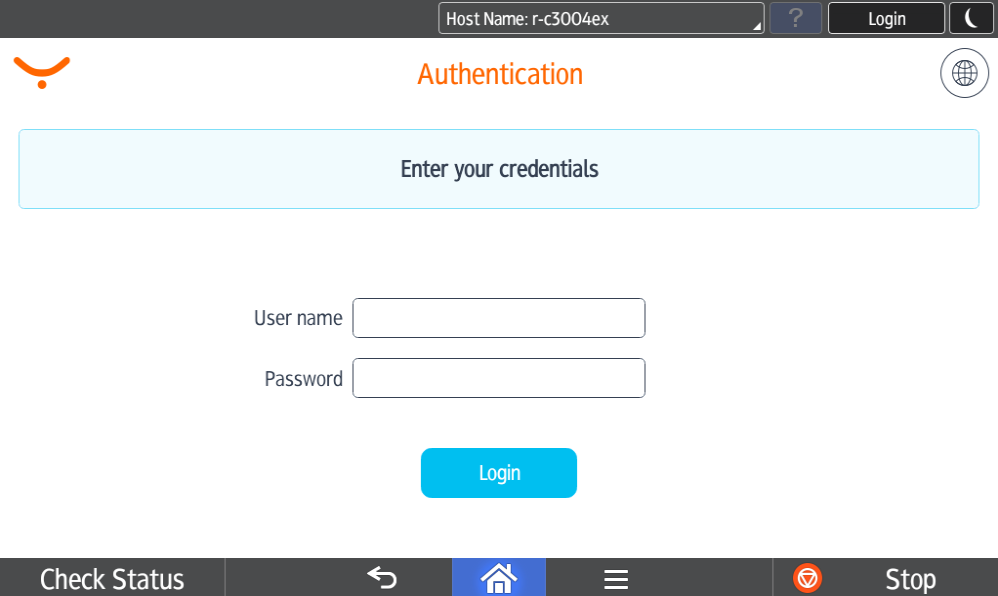
Logging in with print all
You can select to print all compatible waiting jobs immediately after logging in by "Print all" switch.
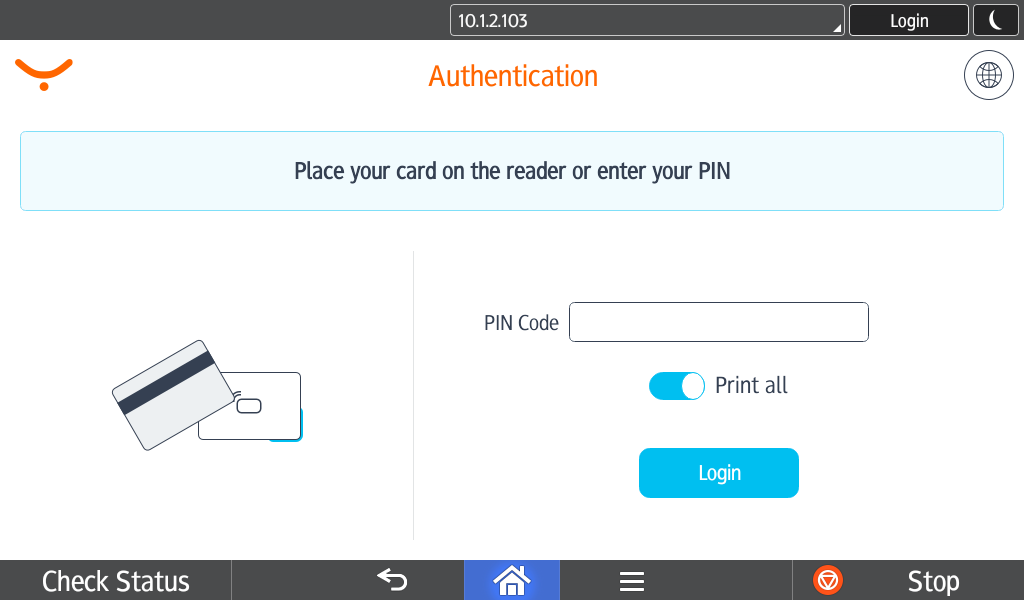
The "Print all" switch is present only if this option was enabled by your administrator.
Logging out
There are two options for logging out:
To log out, press the Logout button (highlighted) on the upper/right corner of the screen.
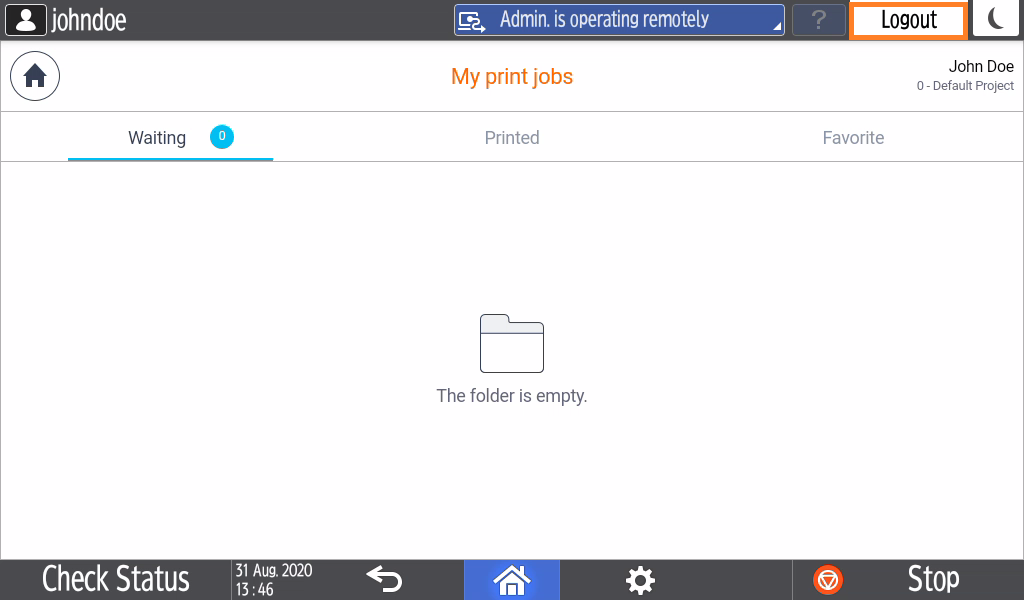
Or put your card on the reader attached to the printer (if the terminal uses authentication by card).
Select Language
Tap the icon

and the Select a language dialog is displayed.
Select the language and tap OK.