Accessing and Logging In and Logging Out at a Sharp Device
Logging In with a PIN or a Card
The device must be set up with an embedded or external card reader.
Place your card on the card reader attached to the device and go to step 3, OR tap the PIN field and continue to the next step.
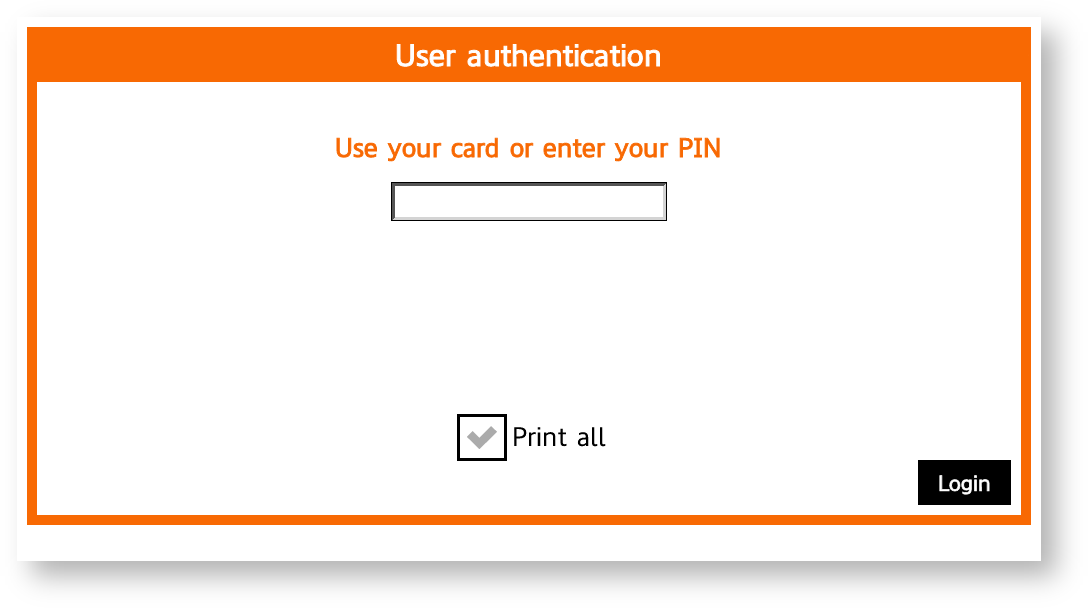
Enter your personal PIN code and close the keyboard or tap anywhere on the screen.
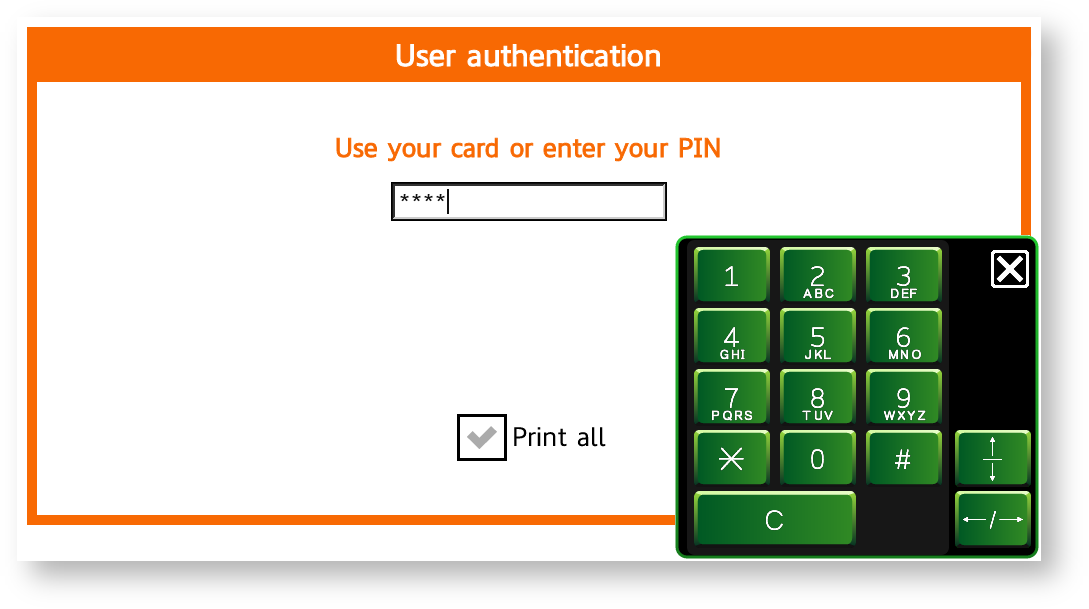
Tap Login.
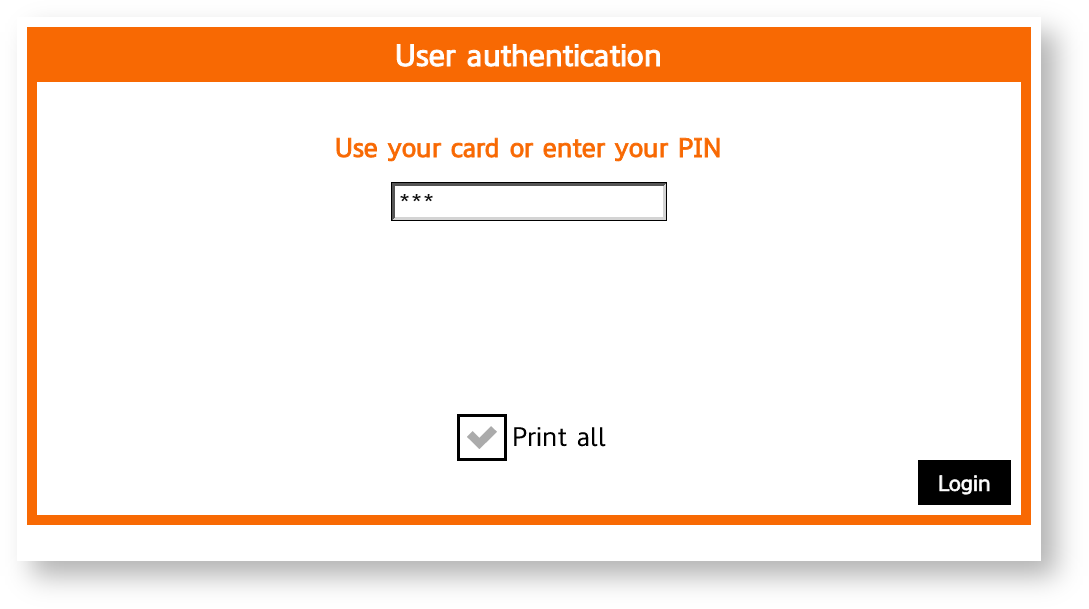
You can also check the Print all check box to print all compatible waiting jobs after logging in.
Logging In with a Username/Password or a Card
The device must be set up with an embedded or external card reader.
Place your card on the card reader attached to the device and go to step 3, OR tap the Username field and continue to the next step.
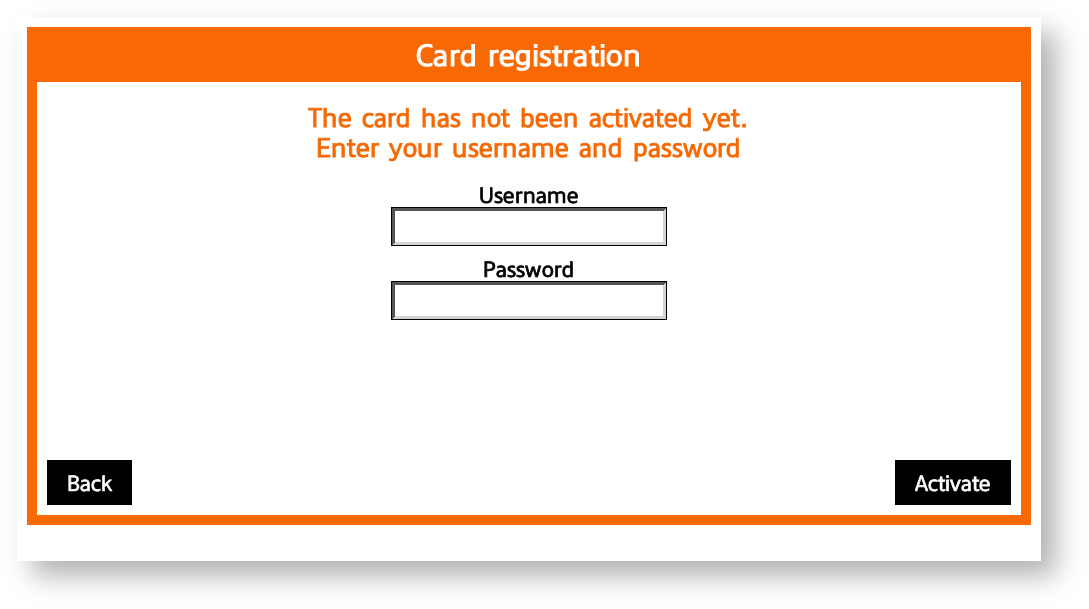
Enter your username and tap OK.
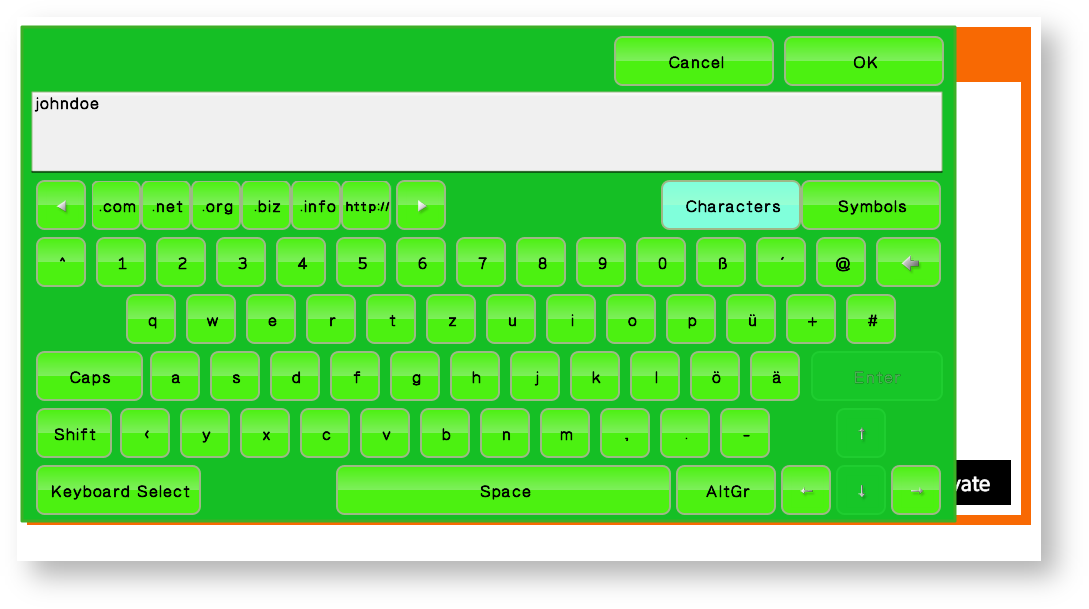
Tap the Password field.
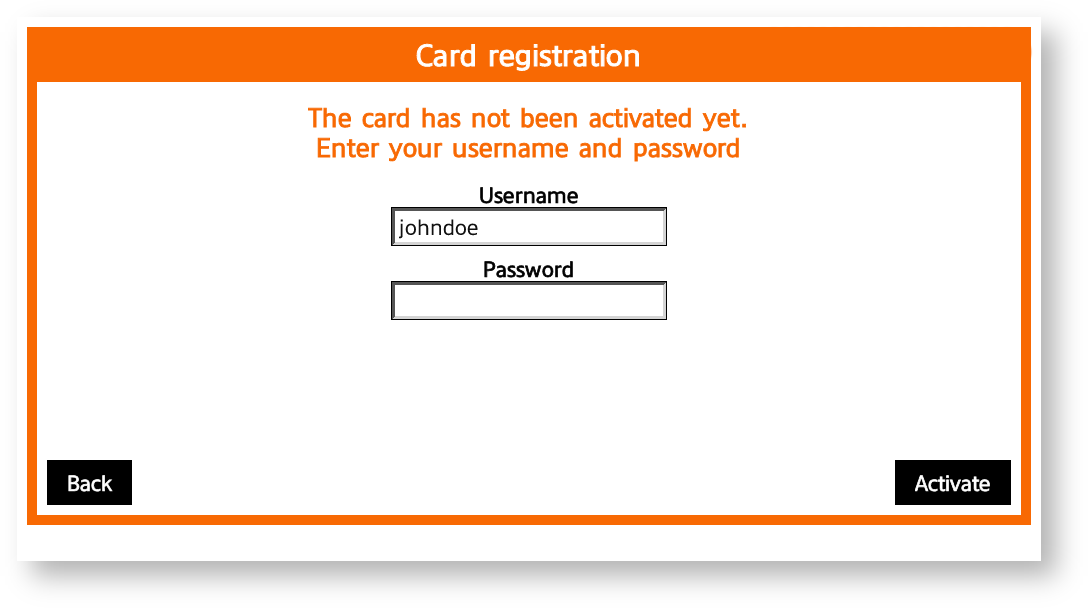
Enter your password and tap OK.
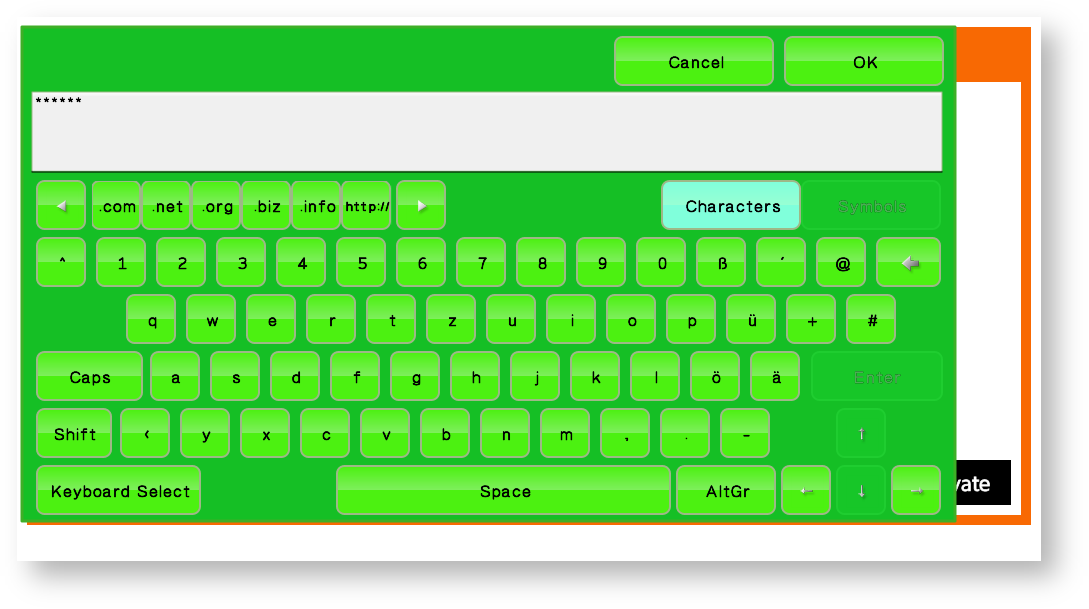
Tap Login.

You can also check the Print all check box to print all compatible waiting jobs after logging in.
Logging Out
To log out, press the hardware or tap the software Logout button (depending on your device)

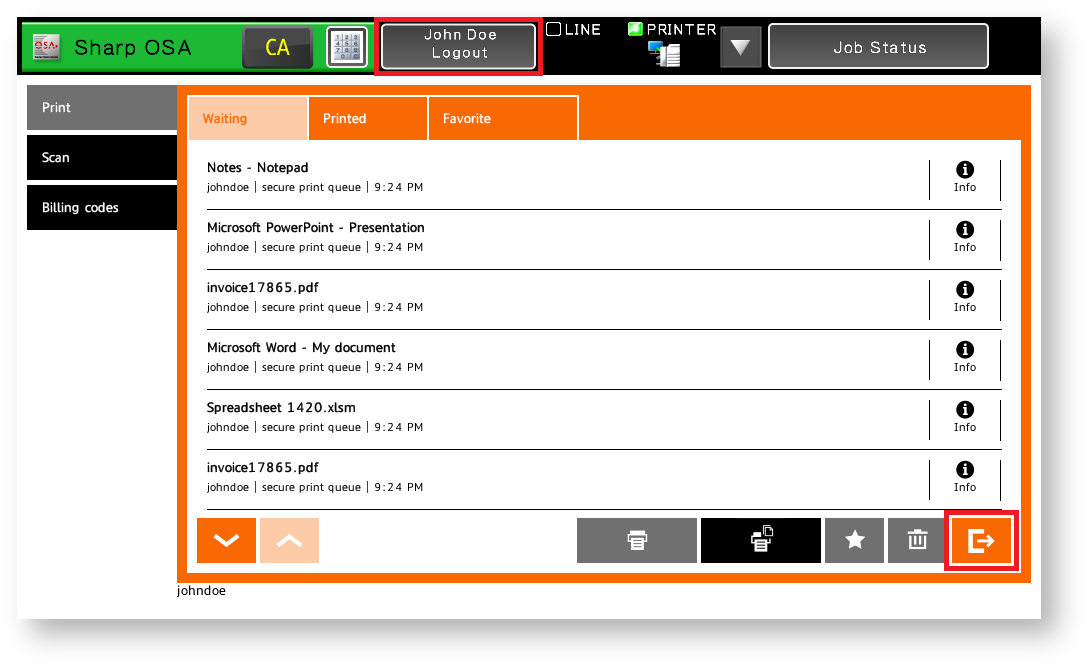
If you do not log out, the device automatically logs you out after a period set by your system administrator (typically, three minutes).