Access and log in at an HP Device
Log in using Username and Password or Card method
Tap Sign in.
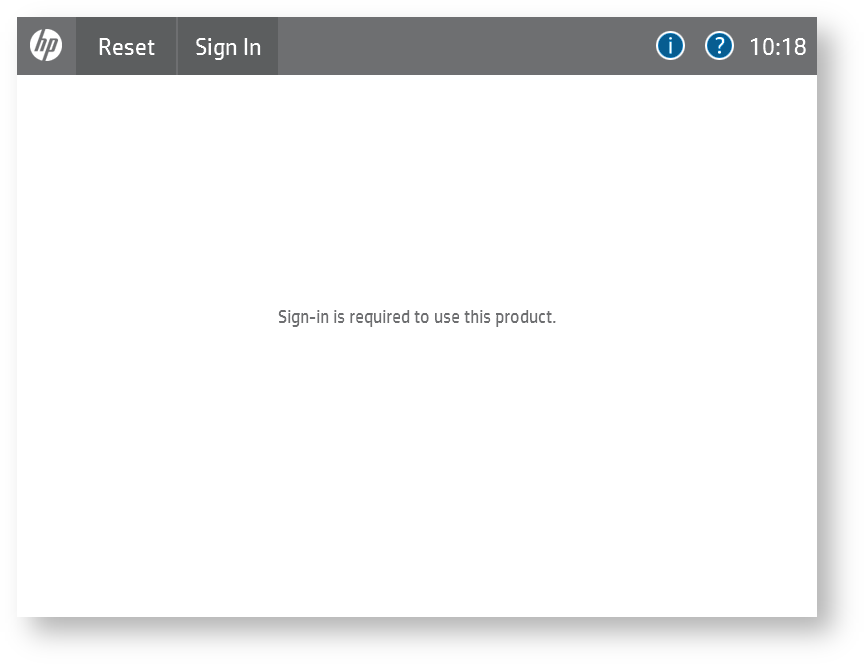
Place your card on the card reader attached to the device OR tap the text field to enter your Username and Password and tap Login.
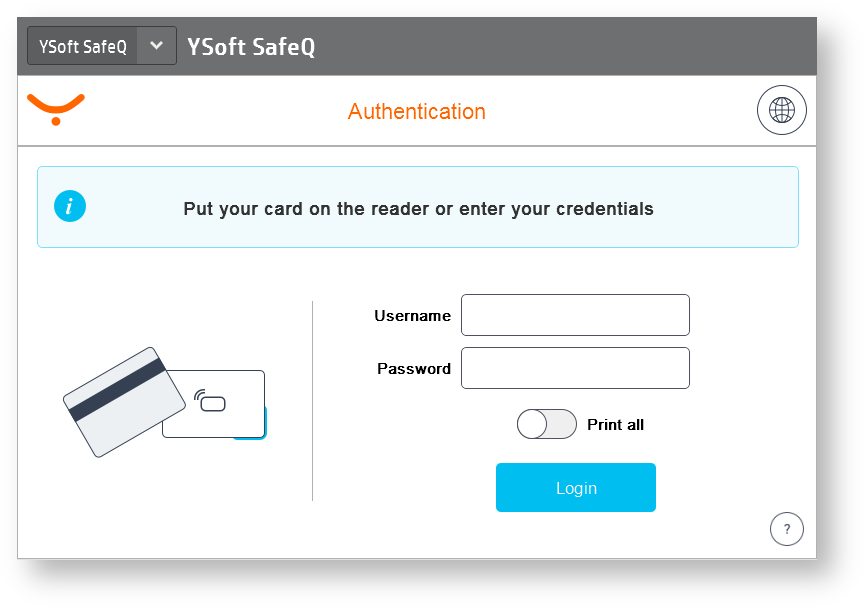
You can also enable Print all switch to print all compatible waiting jobs after log in.
You are logged in.
Log in using Pin or Card method
Tap Sign in.
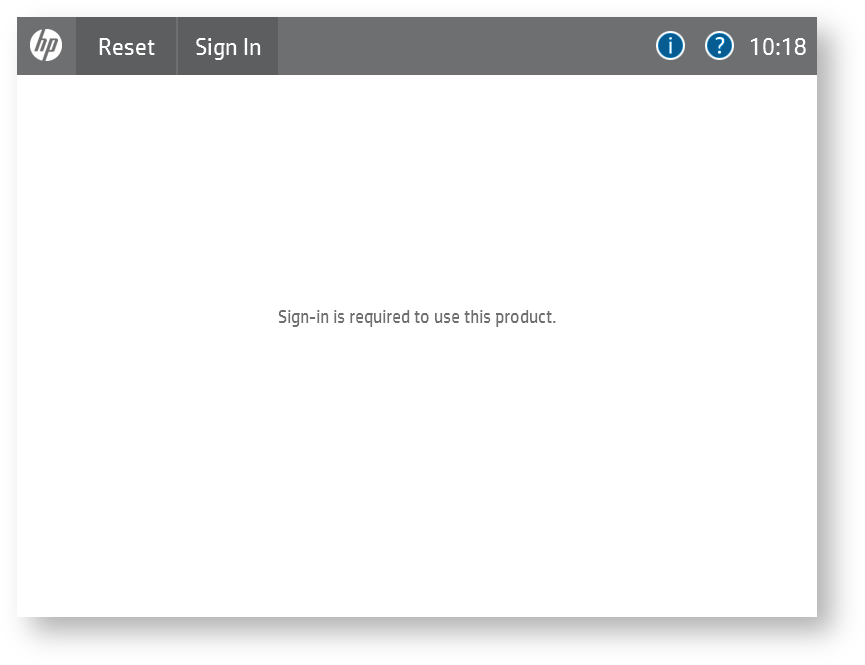
Place your card on the card reader attached to the device OR type in your PIN using the external keyboard and tap Login.

You can also enable Print all switch to print all compatible waiting jobs after log in.
You are logged in.
Other login methods
For other authentication methods just follow the instructions written on the screen.
With authentication method PIN and Card or Username and Password and Card, be sure to first enter your credentials and swipe your card afterwards.
Log out
To log out from the device using your card on the card reader, or press the Sign Out button on home screen. Or tap the log out button
 in YSoft SafeQ application.
in YSoft SafeQ application.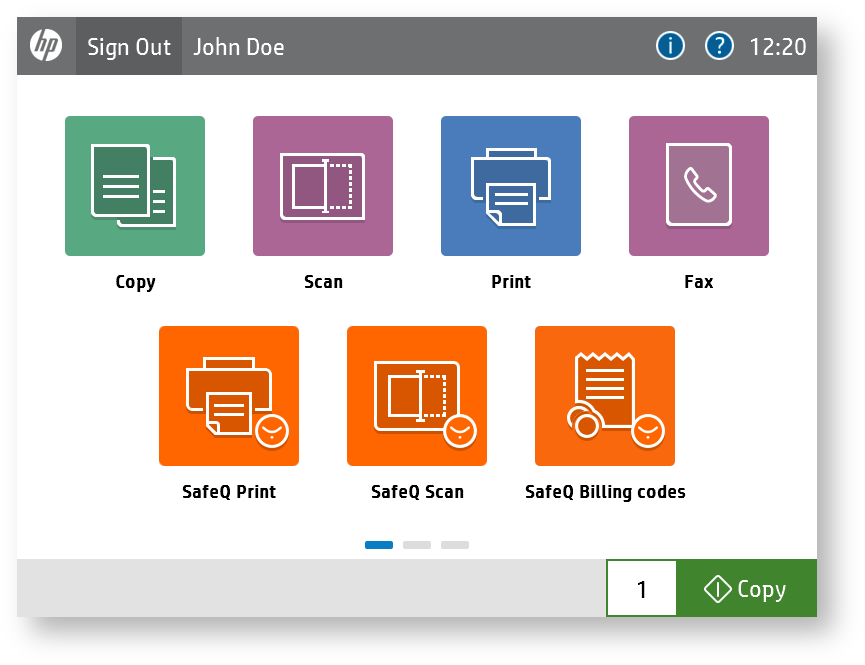
If you do not log out, the device automatically logs you out after a period of time set for the MFD by your system administrator (typically 3 minutes).
If you are inside the YSoft SafeQ application and inactive for period of time defined by your system administrator, you will automatically be exited from the SafeQ application to the device main menu. After another period of time ( based on the MFD's settings) you will also be automatically logged out from the device main menu.